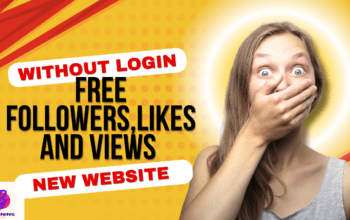Instagram has quickly become one of the most popular social media platforms with over a billion active users worldwide. The app is continuously evolving, and with new features being added frequently, it can be challenging to keep up with all the shortcuts and tricks available. In this article, we will explore the top 20 Instagram shortcuts to help you make the most out of the platform.
1. @ – Mentioning someone in a post or story
One of the most commonly used shortcuts on Instagram is the “@” symbol. It allows you to tag or mention another user in your post or story. Simply type “@” followed by the username, and they will receive a notification that they have been mentioned.
2. Adding hashtags to your post or story
Hashtags are a powerful tool on Instagram, allowing you to categorize your content and make it discoverable to a wider audience. Simply add the “#” symbol followed by the relevant keyword or phrase to your post or story.
3. DM – Sending a direct message to another user
Instagram’s direct messaging feature, known as DM, enables you to send private messages to other users. Simply tap the paper plane icon on the top right-hand corner of your home screen, select the user you wish to message, and start typing.
4. IGTV – Uploading longer-form videos
IGTV is Instagram’s standalone app for uploading longer-form videos, up to 60 minutes in length. To upload a video, simply click on the “+” icon on the IGTV app, select the video from your camera roll, and add a title and description.
5. Explore Page – Discovering new content and accounts
The Explore Page is an excellent way to discover new content and accounts on Instagram. It uses algorithms to recommend posts and accounts that may interest you based on your search history and engagement.
6. Story Stickers – Adding interactive elements to your stories
Story Stickers are a fun way to add interactive elements to your stories, such as polls, quizzes, and countdowns. To add a sticker, simply tap the sticker icon on the top right-hand corner of your story screen and select the one you wish to use.
7. Story Highlights – Saving and showcasing your favorite stories
Story Highlights allow you to save and showcase your favorite stories on your Instagram profile. To add a highlight, go to your profile, tap the “+” icon on the Highlights section, and select the stories you wish to include.
8. Boomerang – Creating looping videos
Boomerang is a popular Instagram feature that allows you to create looping videos that play forwards and then backwards. Simply tap the Boomerang icon on the Instagram camera, and it will start recording.
9. Live – Going live on Instagram and connecting with your followers in real-time
Instagram Live is an excellent way to connect with your followers in real-time. Simply tap the camera icon on the top left-hand corner of your home screen, swipe right to the Live option, and start broadcasting.
10. Reels – Creating short-form videos set to music and sharing them with your followers
Reels are Instagram’s newest feature, allowing users to create short-form videos set to music and share them with their followers. Simply tap the camera icon, swipe right to the Reels option, and start recording.
11. IG Live Rooms – Going live with up to three other users
IG Live Rooms is a new feature that allows up to four users to go live on Instagram at the same time. To start a live room, tap the camera icon, swipe right to the Live option, and select the “Rooms” option.
12. Polls – Getting feedback from your followers on a specific topic
Polls are a great way to get feedback from your followers on a particular topic. Simply add the Poll sticker to your story, ask your question, and provide the two answer options for your followers to choose from.
13. Question Stickers – Encouraging your followers to ask you questions
Question Stickers are another way to engage with your followers and encourage them to ask you questions. Simply add the Question sticker to your story, and your followers can type in their questions for you to answer.
14. Location Tags – Adding a location to your posts or stories
Adding a location tag to your posts or stories can help increase visibility and make it easier for people to discover your content. To add a location tag, simply tap the location icon on the post or story screen, and select the relevant location.
15. Tagging Brands or Products – Tagging a brand or product in your posts or stories
Tagging brands or products in your posts or stories is a great way to increase visibility and connect with potential customers. To tag a brand or product, simply type “@” followed by the brand or product name, and select the relevant option.
16. Save Drafts – Saving your posts as drafts
Instagram allows you to save your posts as drafts, allowing you to come back and edit them later. To save a post as a draft, simply tap the “back” arrow on the post screen, and select “Save Draft.”
17. Pinning Comments – Pinning comments to the top of your post
Pinning comments is a useful feature that allows you to highlight specific comments on your post. Simply swipe left on the comment you wish to pin and select the “Pin Comment” option.
18. Archive – Archiving your posts
If you no longer want a post to be visible on your profile but don’t want to delete it, you can archive it. To archive a post, simply tap the three dots on the top right-hand corner of the post and select “Archive.”
19. Mute – Muting users or stories
If you find a user or a story annoying, you can mute them. Muting a user or a story means that their posts or stories will no longer appear in your feed. To mute a user or a story, simply tap the three dots on their profile or story and select “Mute.”
20. Dark Mode – Enabling dark mode
Finally, enabling dark mode can help reduce eye strain and make using Instagram more comfortable, especially at night. To enable dark mode, go to your device’s settings, select “Display and Brightness,” and select the “Dark” option.
Conclusion
Instagram is a versatile platform with many shortcuts and tricks that can help you make the most out of it. By utilizing these shortcuts, you can engage with your followers, increase visibility, and create a unique and engaging profile.